Intro to apps
Custom Visibility for Apps
Messages App
Billing App
Products
Invoicing
Subscriptions
Payment Links
Product Store
Client Billing Experience
Fees & Payment Reconciliation
Files App
Contracts App
Forms App
Helpdesk App
Tasks App
Client Home App
Profile Manager App
Airtable Embed
Calendly Embed
Notion Embed
Google Sheets Embed
ClickUp Embed
Typeform Embed
Youtube Embed
Autoresponder App
Exporter App
QuickBooks Integration
Xero Integration
Other Embeds
Jotform Embed
Power BI Embed
Hubspot Forms Embed
Hubspot Meetings Embed
Miro Embed
Figma Embed
Monday Embed
Canva Embed
Acuity Scheduling Embed
Loom Embed
Google Drive Embed
Google Slides Embed
Google Docs Embed
Google Forms Embed
Looker Studio Embed
Google Calendar Embed
Databox Embed
Trello Embed
Zoom Scheduling Embed
Squarespace Embed
OneDrive Embed
Intro to apps
Custom Visibility for Apps
Messages App
Billing App
Products
Invoicing
Subscriptions
Payment Links
Product Store
Client Billing Experience
Fees & Payment Reconciliation
Files App
Contracts App
Forms App
Helpdesk App
Tasks App
Client Home App
Profile Manager App
Airtable Embed
Calendly Embed
Notion Embed
Google Sheets Embed
ClickUp Embed
Typeform Embed
Youtube Embed
Autoresponder App
Exporter App
QuickBooks Integration
Xero Integration
Other Embeds
Jotform Embed
Power BI Embed
Hubspot Forms Embed
Hubspot Meetings Embed
Miro Embed
Figma Embed
Monday Embed
Canva Embed
Acuity Scheduling Embed
Loom Embed
Google Drive Embed
Google Slides Embed
Google Docs Embed
Google Forms Embed
Looker Studio Embed
Google Calendar Embed
Databox Embed
Trello Embed
Zoom Scheduling Embed
Squarespace Embed
OneDrive Embed
Intro to notifications
How notifications work for internal users and clients
Overview 
Notifications are important and the main way that internal users and clients learn about important events or actions that they need to take.
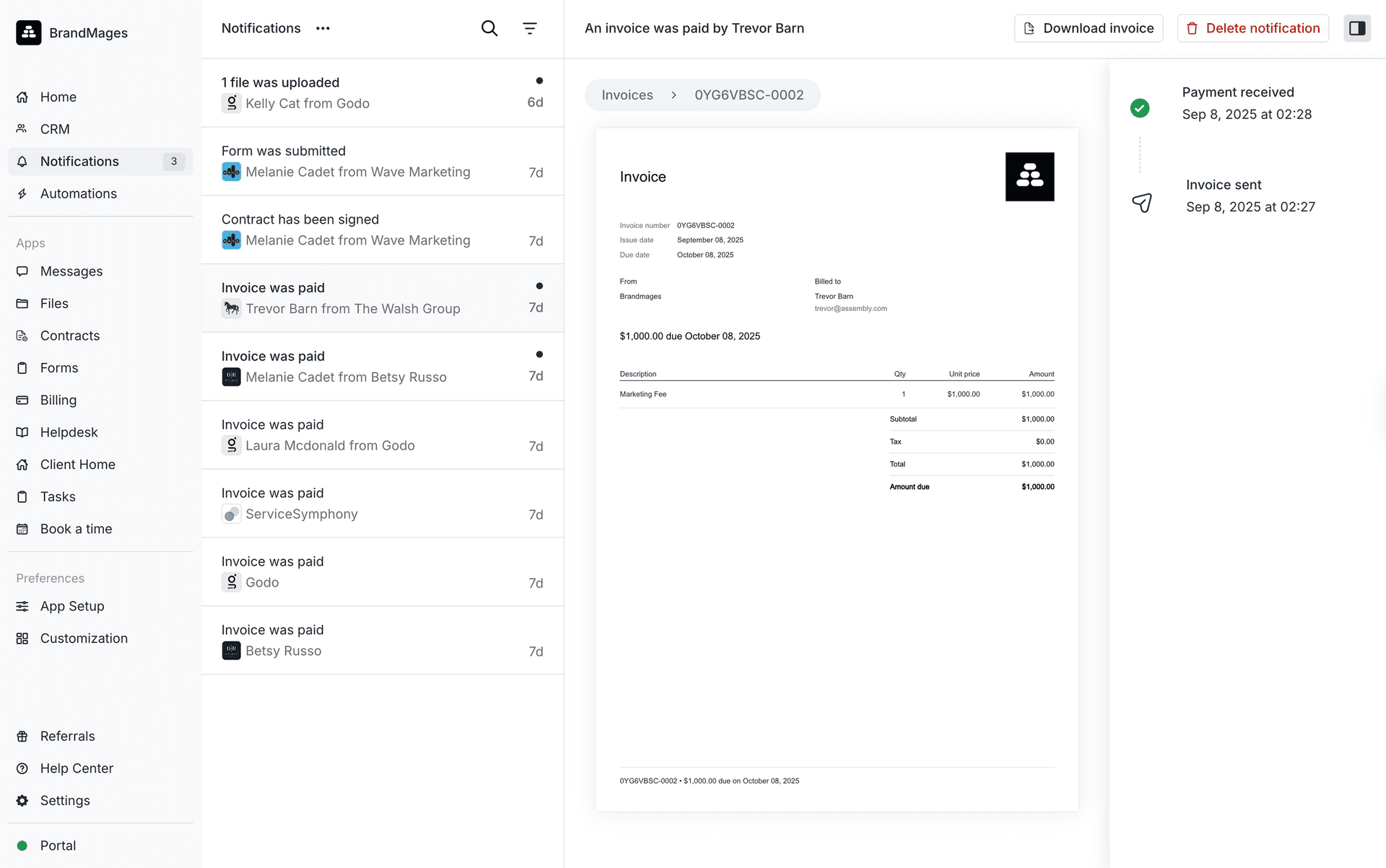
Notification types 
There are two types of notifications. In-product notifications are surfaced on the sidebar of the Assembly Dashboard (for internal users) or your portal (for clients) and show a number that represents the number of notifications. Email notifications are sent via email and include a link to the relevant page. For example, a new invoice notification to clients includes a link to the checkout page.
Notification grouping 
For messaging and file upload notifications there is a 5-minute delay. The delay exists so that if many events take place in a short succession, we don’t have to send multiple emails. For example, if a client sends 15 messages within 3 minutes, as an internal user you will only receive a single notification.
Messaging email notifications 
Messaging email notifications are unique because they allow the recipient to reply to the email with their response. Other notifications do not support reply via email.
What if I or my clients aren't receiving email notifications?
One common reason for this is that notifications occasionally end up in a spam or junk folder. Checking these folders in the inbox and marking any notifications as not spam should resolve this.
Another common reason is if you or your clients are using Microsoft Outlook as your mail server. Occasionally the email notifications are sent to quarantine and have to be manually released.
If you are experiencing this issue and you or your clients are not seeing notifications in the spam folder, or using Microsoft Outlook, please contact our support team.
Connecting a custom email domain will cause client notifications to come from your domain which helps to improve deliverability.
How do I update the name that is used in the portal and for email notifications to clients?
The name of your company that clients see in your portal and in email notifications is called the brand name.
The email sender name is automatically set as your brand name followed by 'Portal'.
For example, if your brand name is set as 'Sample Company', the email sender name will appear as 'Sample Company Portal'.
You can update your brand name on the Customization page under Brand name.
Can I customize the copy used in client email notifications?
It is not currently possible to customize the copy for client email notifications. This is a popular feature request and on our roadmap.