Intro to apps
Custom Visibility for Apps
Messages App
Billing App
Products
Invoicing
Subscriptions
Payment Links
Product Store
Client Billing Experience
Fees & Payment Reconciliation
Files App
Contracts App
Forms App
Helpdesk App
Tasks App
Client Home App
Profile Manager App
Airtable Embed
Calendly Embed
Notion Embed
Google Sheets Embed
ClickUp Embed
Typeform Embed
Youtube Embed
Autoresponder App
Exporter App
QuickBooks Integration
Xero Integration
Other Embeds
Jotform Embed
Power BI Embed
Hubspot Forms Embed
Hubspot Meetings Embed
Miro Embed
Figma Embed
Monday Embed
Canva Embed
Acuity Scheduling Embed
Loom Embed
Google Drive Embed
Google Slides Embed
Google Docs Embed
Google Forms Embed
Looker Studio Embed
Google Calendar Embed
Databox Embed
Trello Embed
Zoom Scheduling Embed
Squarespace Embed
OneDrive Embed
Intro to apps
Custom Visibility for Apps
Messages App
Billing App
Products
Invoicing
Subscriptions
Payment Links
Product Store
Client Billing Experience
Fees & Payment Reconciliation
Files App
Contracts App
Forms App
Helpdesk App
Tasks App
Client Home App
Profile Manager App
Airtable Embed
Calendly Embed
Notion Embed
Google Sheets Embed
ClickUp Embed
Typeform Embed
Youtube Embed
Autoresponder App
Exporter App
QuickBooks Integration
Xero Integration
Other Embeds
Jotform Embed
Power BI Embed
Hubspot Forms Embed
Hubspot Meetings Embed
Miro Embed
Figma Embed
Monday Embed
Canva Embed
Acuity Scheduling Embed
Loom Embed
Google Drive Embed
Google Slides Embed
Google Docs Embed
Google Forms Embed
Looker Studio Embed
Google Calendar Embed
Databox Embed
Trello Embed
Zoom Scheduling Embed
Squarespace Embed
OneDrive Embed
Client access
Configure client access for internal users
Overview 
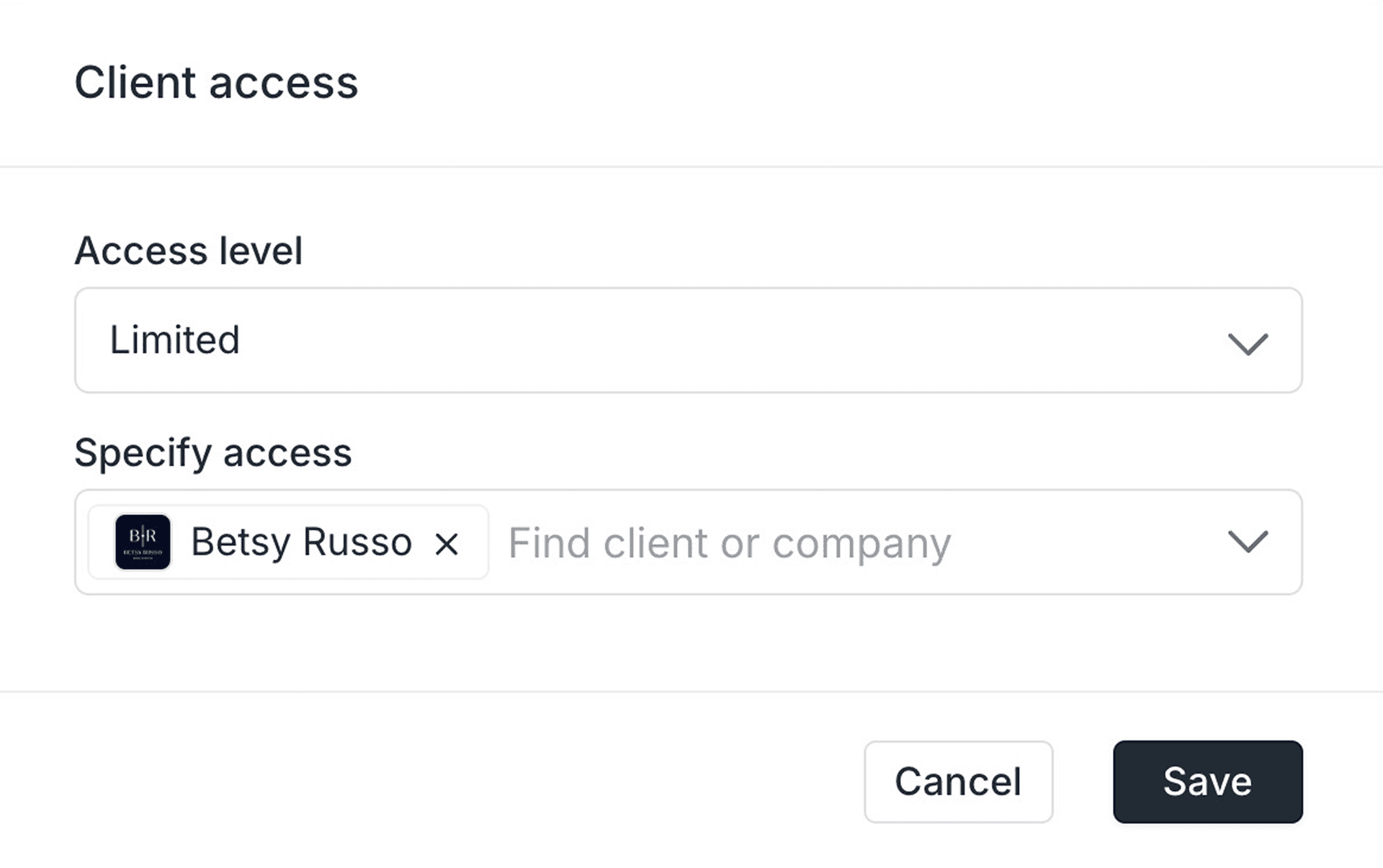
As you grow and add internal users to your team, it can be difficult to stay organized. For example, you may not want all internal users to have access to all clients, or you don’t want all internal users to be notified about all client activity.
Note: This feature is available only on our Advanced plan.
How it works 
With Client Access permissions, you can specify exactly which internal users can see and have access to which clients. If an internal user doesn’t have access to a particular client, they won’t see the client or their data across any of the apps you have enabled. In other words, you can configure client access just once, and then the permissions ripple through the entire Assembly Platform.
How to configure client access 
Note: To use Client Access you will need to be subscribed to our Advanced plan.
Navigate to Settings > Team.
On the Client access column, by default for each client this is set to Full Access.
Click on ⋯ and then Change client access.
In the first dropdown, change the client access level from Full access to Limited.
In the second dropdown, select the clients or companies that the particular internal user should have access to.
When specifying client access, do I select clients or companies?
It depends. If you have companies disabled, you will only see clients. If you have companies enabled, you will generally see companies but you might see some clients if they don't have any assigned company yet.
I remember being able to configure client access with "Leads and "Assignees". Can I still do that?
On January 18 2024, we deprecated leads and assignees in favor of our new client access permissions model. This new implementation is more intuitive and results in significant performance improvements.