Intro to apps
Custom Visibility for Apps
Messages App
Billing App
Products
Invoicing
Subscriptions
Payment Links
Product Store
Client Billing Experience
Fees & Payment Reconciliation
Files App
Contracts App
Forms App
Helpdesk App
Tasks App
Client Home App
Profile Manager App
Airtable Embed
Calendly Embed
Notion Embed
Google Sheets Embed
ClickUp Embed
Typeform Embed
Youtube Embed
Autoresponder App
Exporter App
QuickBooks Integration
Xero Integration
Other Embeds
Jotform Embed
Power BI Embed
Hubspot Forms Embed
Hubspot Meetings Embed
Miro Embed
Figma Embed
Monday Embed
Canva Embed
Acuity Scheduling Embed
Loom Embed
Google Drive Embed
Google Slides Embed
Google Docs Embed
Google Forms Embed
Looker Studio Embed
Google Calendar Embed
Databox Embed
Trello Embed
Zoom Scheduling Embed
Squarespace Embed
OneDrive Embed
Intro to apps
Custom Visibility for Apps
Messages App
Billing App
Products
Invoicing
Subscriptions
Payment Links
Product Store
Client Billing Experience
Fees & Payment Reconciliation
Files App
Contracts App
Forms App
Helpdesk App
Tasks App
Client Home App
Profile Manager App
Airtable Embed
Calendly Embed
Notion Embed
Google Sheets Embed
ClickUp Embed
Typeform Embed
Youtube Embed
Autoresponder App
Exporter App
QuickBooks Integration
Xero Integration
Other Embeds
Jotform Embed
Power BI Embed
Hubspot Forms Embed
Hubspot Meetings Embed
Miro Embed
Figma Embed
Monday Embed
Canva Embed
Acuity Scheduling Embed
Loom Embed
Google Drive Embed
Google Slides Embed
Google Docs Embed
Google Forms Embed
Looker Studio Embed
Google Calendar Embed
Databox Embed
Trello Embed
Zoom Scheduling Embed
Squarespace Embed
OneDrive Embed
Assembly Assistant
Use our Assembly Assistant AI to collaborate with your team and manage client work. Please note, it’s in early beta and may occasionally make mistakes.
Overview 
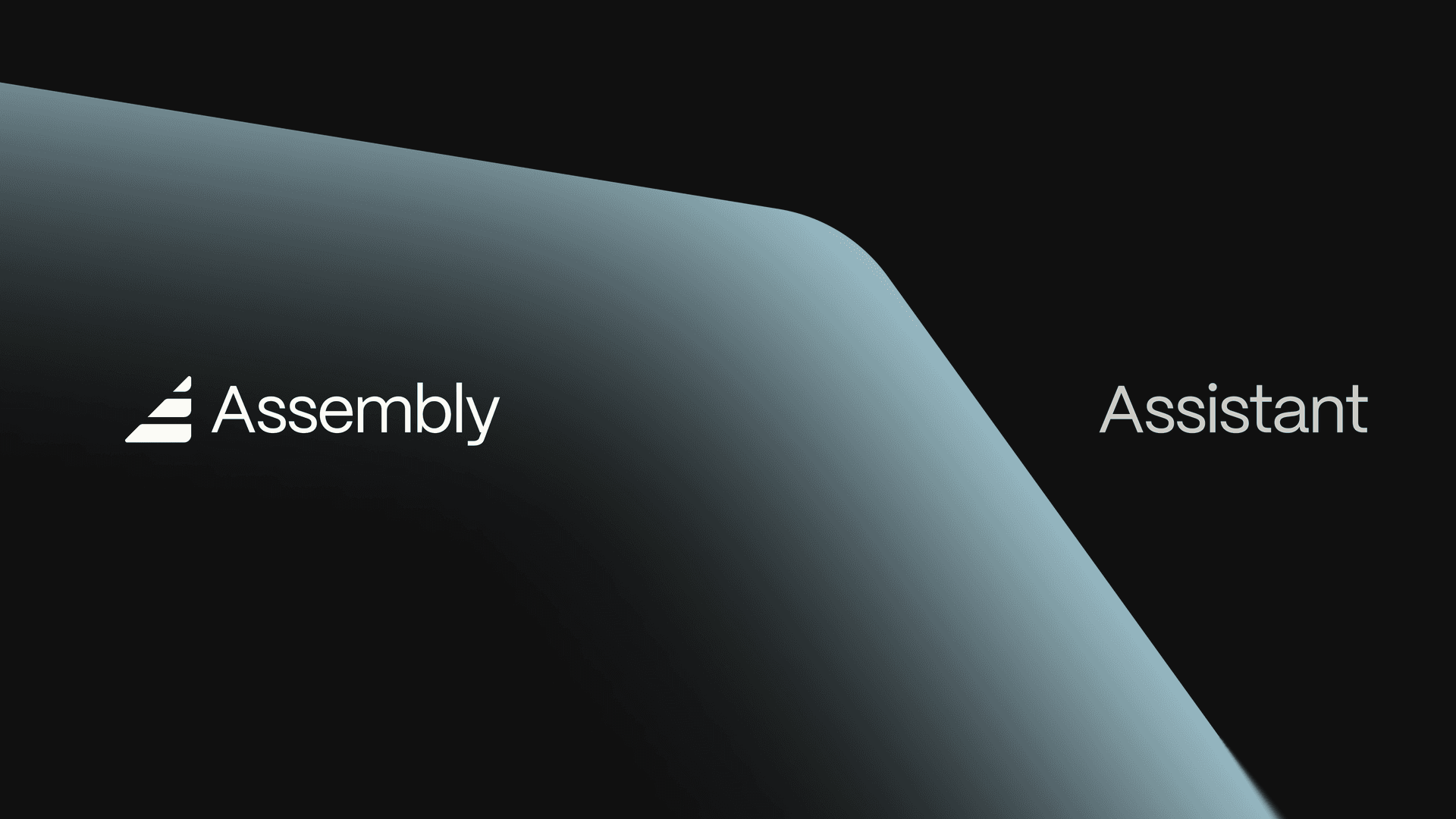
Assembly Assistant is your built-in AI partner that helps you work faster and smarter across everything you do in Assembly. You can chat with your team, draft and send client messages, create internal notes, generate invoices, and manage tasks — all in one place. Because it’s fully connected to your client and workspace data, the Assistant provides accurate context so you can move quickly without switching tools. Whether you’re collaborating internally or handling client work, Assembly Assistant keeps your communication and actions seamless.
Accessing Assembly Assistant 
Navigate to the CRM page in your Assembly workspace.
Open either the Company page or the Client page.
Select the company or client you want to talk with a team member about or have the Assistant do work for. On the right-hand side, you’ll see the Internal Chat panel, where you can talk with your team or ask the Assistant to take action (e.g., send a message, create a note, or draft an invoice).
Note: You can disable the Assistant by going to Settings > Assistant and toggling the setting off.
How to Use Assembly Assistant 
Use the Internal Chat tab to communicate privately with your team or to bring in the Assembly Assistant.
To message a teammate: type @ and select their name from the options.
To use the Assistant: type @Assembly and enter your request. Below, we will discuss what you can request from the Assembly Assistant.
What can the Assembly Assistant do? 
Assembly Assistant can help with the following tasks:
Summarize or analyze client and company info in your workspace.
Draft invoices, subscriptions, forms, contracts, and messages for clients/companies.
Suggest next steps or tasks, and prepare task drafts for review.
Search workspace branding, products, prices, forms, apps, and internal users.
Research fresh information from the web when browsing is enabled.
Examples of Prompts You Can Send to the Assembly Assistant
Here are a few sample prompts to help you get started:
@Assembly Summarize the last 5 messages from this client and draft a response.
@Assembly Create an invoice for 3 hours of bookkeeping at $500/hour due next Friday.
@Assembly Draft internal notes from today’s meeting with John Doe using this report
@Assembly Create a task for payroll docs due Friday, and assign to Dana.
@Assembly Did this client sign the agreement we sent?
Best Practices for Using Assembly Assistant
To get the most out of Assembly Assistant while it’s in beta, keep these tips in mind:
Be specific with your prompts: clear instructions help the Assistant give you accurate results.
Review before sending: always check drafts (messages, invoices, contracts) before sharing with clients.
Keep data up to date: accurate client and company info ensures the Assistant can provide the right context.
Break down complex tasks: large requests work best when split into smaller steps.
What’s Next for Assembly Assistant 
Assembly Assistant is just getting started. Next up, you can expect:
Richer actions – more ways to get work done directly through the Assistant.
Deeper context – smarter responses that better understand your client and company data.
Smarter automation – reducing repetitive steps and manual effort.
Automatic meeting notes – let the Assistant capture and summarize conversations.
Better workflow routing – helping your team move work forward more efficiently.
Less “work about work” – tighter ways to cut down on overhead and keep you focused on what matters.
We’re building quickly, and your feedback shapes what comes next. Share your ideas using this feedback form.